OPM Setups required to create a Production Batch
Defining Operations in Oracle Process Manufacturing (OPM)
Operations are composed of a sequence of activities and required resources. Enter and maintain the sequence of activities in the operation, and specify the resource, resource usage, and process quantity used for each activity.Resource usage and cost analysis codes associated with each activity are used to calculate activity-based product costing.
Navigation: Process Engineer > Process Engineer
Process Operation Details Activities window.
Enter the Operation name. Required.
Enter the Version number for this operation. The combination of operation and version must be unique. Required.
Enter a brief Description for the version entered. Required.
Enter a Class for this operation to identify how it is categorized.
Navigation: Process Engineer > Setup > Process Operation Classes
Enter a class code and description
Enter a Valid From date as a validity rule for this operation. The default date is the current system date. Required.
Enter a To date as a validity date for the expiration of this operation. If there is no expiration date for this operation, leave the field blank.
Enter the Owner Organization for this Operation. A Description of the Owner Organization displays.
Minimum Transfer Qty displays the minimum amount of material that must be produced in a step at a specific production operation and resource before the next operation can begin. It is used by planning to reduce bottlenecks by letting processes transfer an interim quantity of completed material to the next step without the requirement to complete the entire step.
Enter a Process Qty UOM for this operation. Required.
Activities
Enter an Activity required for this operation. A Description of this activity displays.
Enter the Activity Factor to specify the number of times the activity is performed in this operation. Required. For example, if a quality test must be performed at the beginning, middle, and end of a mixing time period, rather than defining the activity and associated resources three times, use an activity factor as the multiplier that indicates the number of iterations for the same activity. To indicate that the activity must be performed at the beginning, middle, and end of the mixing time period, enter a factor of 3. Factors are applied to usage of a resource when planning and calculating cost. Set the activity factor to zero to exclude a particular activity. You can also use this to select equipment used for a production run within this specific plant.
Sequence Dependency is selected when the activity has a sequence dependent setup. It is cleared when there is no sequence dependency.
Enter the Offset Interval as the time delay from the start of the activity to the point where the resource is actually required. Required.
Breakable indicates whether the activity can be broken.
Max Break indicates the maximum duration of the break if the activity is breakable.
Material Scheduled is used in conjunction with the planning and scheduling application to show the activity consumes material.
Repeat steps for each activity in the specified operation, and save your work.
To assign resources to an activity:
Navigate to the Operation Activity window.
Select the Activity to assign a resource.
Click Resources. The Resource and its Description display. Throughput Process units of measure and usage units of measure are derived from the plant resource if one is defined. You can override these values using this window. A process quantity is converted to an operation process quantity unit of measure if needed.
Throughput
Enter the planned Process Quantity for the resource.
The UOM entered on the header displays. This is the unit of measure for the planned process quantity.This value combined with the Usage quantity define the usage rate. For example, if a resource can mix 200 gallons per hour, enter 200 as the process quantity, 1 as the usage, and the unit of measure for hours.
Process Quantity UOM defaults from Process Operation Details window.
Enter the planned resource Usage. This is typically expressed in hours. Required.
Enter the UOM as the unit of measure for the resource. Required.
Usage UOM defaults from Resources.
Cost Information
Enter the Component Class code. The component class is set up in the Oracle Process Manufacturing Cost Management application and defaults from the Resource. Required.
The following fields are display only:
• Resource, its Description and the Component Class Description for the resource.
• Cost Analysis Code and Cost Analysis Description for the activity. The code and description default from the activity.
Scheduling Information
Select a Plan Type for the displayed Resource and Description
Select Auxiliary for resources that work as companions with the primary resources to perform an activity in the Operation. These resources do not affect the rate of the Operation. For example, a primary resource in a mixing activity is a mixer with a throughput rate of 100 gallons per hour. An auxiliary resource is the worker who operates the mixer. No matter how fast or slow the worker is, the mixer rate remains at a constant 100 gallons per hour.
Select Primary to indicate the rate determining resource. It limits or determines throughput.it is also referred to as the bottleneck or critical resource. There can only be one Primary per resource.
Select Secondary to indicate the resource that replaces the primary resource when it is not available. This resource performs the same task as the primary resource. It is unconstrained, and it has usage. The Oracle Advanced Planning and Scheduling application does not schedule the secondary resource. Required.
Enter the Count as the number of resources needed for the activity entered.
Enter the Offset Interval as the time delay from the start of the activity to the point where the resource is actually required.
Select the Scale Type. Designate whether scaling is used to determine resource quantity. Scaling is defined as the proportional increase or decrease of resources. For example, setup and cleanup activities are usually not scaled, while manufacturing activities are scaled:
• Select Proportional Scaling if the resources change in a ratio to the quantity of material being processed.
• Select Fixed if the resources do not change, regardless of the quantity of material being processed
• Select By Charge if the resources change as a result of the number of charges specified.
Return to Process Operation Details window to change status by selecting Change Status from the Actions menu after entering all relevant information and saving the process operation with the default Status of New. Depending on whether workflow is enabled, a different set of statuses is available.
Defining Activity in OPM
In this post we will see how to create an activity
Pre-requisites:
In this post we will see how to create an activity
Pre-requisites:
Cost Analysis Code-We have to assign an analysis code to the activity
First we will see how to create cost analysis code.
Navigation: OPM Financial >Setup > Analysis Codes
Enter a code to identify the cost analyis type and description for the code
Activities:
Activities are actions performed during production.Cost analysis code are assigned to activities so that proper cost allocations are computed.
Navigation:Process Engineer > Setup > Activities
Enter the activity code,description and suitable cost analysis code.
Oracle Process Manufacturing (OPM)
Product Development Responsibilities and Menu Access
http://kivancgedik1.blogspot.com.tr/2015/03/creating-formula-in-oracle-process.html
- Recipes
- Mass Search and Replace
- Simulator
- Formulation Specification Workbench
- Inventory Items
- Indented Bill of Materials
- Formula Inquiry
- Validity Rules - Product
- Validity Rules - Recipe
- Technical Data: Technical Parameters
- Technical Data: Technical Parameter Sequences
- Technical Data: Item Technical Data
- Formula Analysis: Parameters
- Formula Analysis: Analysis
- Setup: Formula Class
- Setup: Status Codes
- Setup: Recipe Generation
- Setup: Item Substitution List Setup
- Setup: Process Engineering Items
- Master Items
- Organization Items
- Others
- Profile Options
- Lookups
- Change Organization
- Session Parameters
- User Organizations
- Workflow
- Advanced Worklist
- Self Service Workflow
- Home
- Status Monitor
- Notifications
- Recipe Designer
- Recipes
- Mass Search and Replace
- Setup: Routing Classes
- Setup: Operation Classes
- Setup: Activities
- Setup: Generic Resources
- Setup: Plant Resources
- Setup: Alternate Resources
- Setup: Status Codes
- Setup: Process Parameters
- Define Parameters
- Parameter Sets
- Generic Resource Parameters
- Plant Resource Parameters
- Others
- Profile Options
- Lookups
- Change Organization
- Session Parameters
- User Organizations
- Workflow
- Advanced Worklist
- Self Service Workflow
- Home
- Status Monitor
- Notifications
- Recipe Designer
- Routing Designer
Product Development Security Manager
Oracle Process Manufacturing (OPM)
Product Development
There are four main steps to build production batches that based on recipes.
Routing composed of a series of Operations organized in Steps.
Product Development
There are four main steps to build production batches that based on recipes.
Routing composed of a series of Operations organized in Steps.
Operations composed of Activities containing Resources.
Formula composed of Ingredient, Product, and possibly Byproduct.
Recipe linking the Routing and Formula together with Processing Instructions.
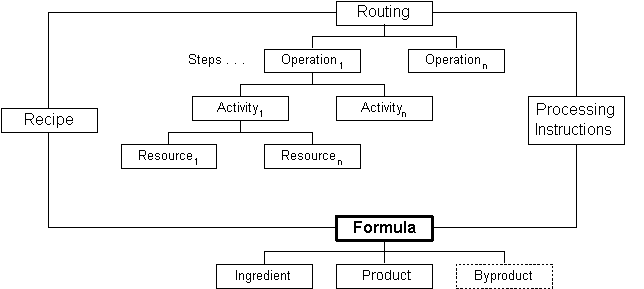
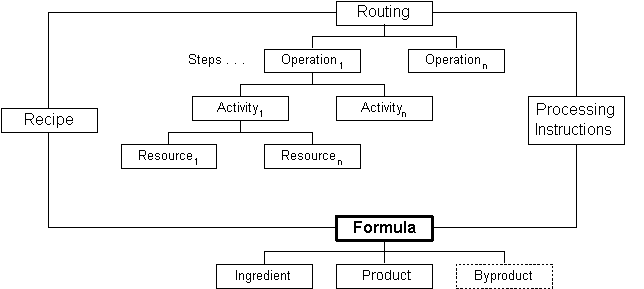
Creating Formula in Oracle Process Manufacturing (OPM)
In this post we will see how to create a formula
Ingredients for a new product are usually assigned to a formula in research and development.But the required quantitiy of ingredients are usually determined for one products.
The quantities of inputs(ingredients) and outputs(products and by-products) of production are determined different.
Select the Recipe Enabled indicator on the Process Manufacturing tab to use organization items in formulas and recipes.
Process Manufacturing attributes are controlled at org level and formula items are organization
specific.So you have to assign items to the organization.
Navigation:Formulator > Formulas
Enter a formula name
Status - The default formula status provided for the organization in 'Product Development Parameters' appears here.
Navigation:Product Development Security Manager > Organization Parameters
Version is the version of the formula.
Formula name and version is used together in database.
Description is a brief explanation of the formula.
Comments are the remarks or notes entered for the formula.
Organization is the formula owning organization.
Owner is a code for the owner of the formula.
Owner Name is the complete name of the formula owner.
Enter a Class for formula to identify how it is categorized.Classes are created in 'Formula Classes' window.
Navigation:Formulator > Setup > Formula Class
Select Scaling Allowed to indicate the formula allows scaling.
Select Packaging when the formula is a packaging formula.To set up a packaging formula, enter the packaged item itself as product.Then enter the bulk item, packaging container, and package label as ingredients. Select the Packaging indicator in the formula header.
Select Calculate Product Quantity to indicate the formula automatically calculates the quantity for products with the Proportional scale type.
The Automatic Calculation of Product Quantity determines single or multiple product quantities based on the ingredients, UOM, Scale Type, Percentage, Contribute to Yield Indicator, and byproduct quantities entered in the formula.
If you select Calculate Product Quantity,you have to set up units of measure conversion between the units of measure of ingredients and the units of measure of products.
Products
The Line number for each product listed displays. These fields cannot be edited.
Enter the Product code for each item produced by this formula. If the formula code entered is the same as an item code, then that item code displays as the default for the first product line. A minimum of one product is required for a formula.Required
If item is segmental(key flexfield),item code may be longer than formula code!!So you may not use product code as a formula code.
Enter the Revision, or leave this blank if there is no revision.
The Description of the product entered displays. This defaults from the Item Master table.
Enter Quantity of the product that this formula yields. The quantity entered in this field is the default standard quantity used for the recipe. Required.
Enter the UOM for the quantity entered. The inventory unit of measure for the item is the default. If you enter a different unit of measure, then set up a unit of measure conversion between the default and the unit of measure you decide to enter. Conversions between units of measure of the same unit of measure type are defined in Oracle Inventory. Required.
Select the Scale Type as:
• Fixed if the product is not scalable.
• Proportional if the product is scalable.Required.
Select the Yield Type to indicate the type of product yield as:
• Automatic when products are yielded automatically when the batch is completed.
• Manual when products are yielded manually.
• Incremental when product is yielded by incremental backflushing.
• Automatic by Step when products are yielded automatically as the step is completed. Required.
Cost Allocation indicates how the cost of this item is allocated for financial rollup purposes
Byproducts
Byproducts differ from products in that you do not plan production to make byproducts, but they must be accounted for in the formula.
Byproducts are not mandotory to create a formula.Enter byproducts only when the process produces a byproduct.
Oracle Process Manufacturing (OPM) does not calculate the cost of production of byproducts. Any items produced by formulas that you want to calculate costs for must be entered as products. They must not be entered as byproducts.
Line is the line sequence for each byproduct.These fields cannot be edited.
Enter the Byproduct code for each item produced by this formula.
Enter the Revision, or leave this blank if there is no revision.
The Description of the byproduct entered displays. This defaults from the Item Master table.
Enter Quantity of the product that this formula yields.Required.
Enter the UOM for the quantity. Required.
Select the Scale Type as:
• Fixed if the byproduct is not scalable.
• Proportional if the byproduct is scalable.Required.
Select the Yield Type to indicate the type of byproduct yield as:
• Automatic when byproducts are yielded automatically when the batch is completed.
• Manual when byproducts are yielded manually.
• Incremental when byproducts are yielded by incremental backflushing.
• Automatic by Step when byproducts are yielded automatically as the step is completed.Required.
Select the By-product Type as:
• Rework when the byproduct requires rework.
• Waste when the byproduct is a waste material.
• Sample when the byproduct is a sample for quality testing.
• Yield when the byproduct generated is yielded to another process or step.Required.
Ingredients
The Line number for each ingredient listed displays. These fields cannot be edited.
Enter the Ingredient code for each item required by this formula. A minimum of one ingredient is required for a formula. Required.
Enter the Revision, or leave this blank if there is no revision.
The Description of the ingredient entered displays. This defaults from the Item Master table.
Enter Quantity of the ingredient that this formula requires. The quantity entered in this field is the default standard quantity used for the recipe. It can be changed at the recipe level. Required.
Enter the UOM for the Quantity entered. The inventory unit of measure for the Item is the default. Conversions between units of measure of the same unit of measure type are defined in Oracle Inventory. Required.
Select the Scale Type as:
Fixed if the ingredient is not scalable.
Proportional if the ingredient is scalable.
Integer if the ingredient is scalable by multiples.
Enter the Scale Multiple as the scaling increment for the ingredient.Scale Multiple, to specify the multiple in which the ingredient is used in a formula. For example, a Scale Multiple of 30 indicates the ingredient is used in quantities of 30, 60, or 90, and so forth.
Enter the optional Scale Rounding Variance if the integer scale type is selected.
Enter the optional Rounding Direction if the integer scale type is selected as:
Down if the acceptable rounding direction is down to the nearest multiple.
Either if the acceptable rounding direction is up or down to the nearest multiple.
Up if the acceptable rounding direction is up to the nearest multiple.
Select the Consumption Type to indicate the type of ingredient consumption as:
Automatic when ingredients are consumed automatically when the batch is completed.
Manual when ingredients are consumed manually.
Incremental when ingredient consumption is calculated by incremental backflushing.
Automatic by Step when ingredients are consumed automatically as the step is completed.Required.
Select Contribute to Yield as Yes or No to indicate whether the material contributes to the yield. Required.
Select the Phantom Type
Not a Phantom indicates the ingredient is not a phantom item.
Automatic Generation indicates the ingredient is a phantom item that is exploded automatically.
Manual Generation indicates that the ingredient is a phantom item that requires manual explosion.Required.
Buffer specifies those ingredients that are used to maintain the target quantity while working with a formula or batch on the Simulator. The Calculate indicator on the Optimizer window is the default for all the ingredients selected as buffer in the formula.
Enter Scrap Factor as the anticipated amount of ingredient lost in the manufacturing process as a percentage. For example, if the scrap factor is 10 percent, then an additional 10 percent of material is added to accommodate for this loss. Required.
Required Qty displays the result of multiplying the formula quantity by the quantity one plus the scrap factor expressed as a percent. For example, if the scrap factor is 10 percent and the formula quantity is 100 pounds, then the required quantity is 110 pounds. It represents the planned quantity plus the scrap.
As you see,scrap factor 20% for ingredient 1 and 30% for ingredient 2
Required quantities;
(100+(100*0.2))=120
(100+(100*0.3))=130
Save the window.
Requirements for a new product are usually assigned to a formula in research and development.
A formula can be created in one inventory organization, and then copied, modified, and maintained by another inventory organization.
Some Scaling examples
Item Formula Quantity Quantity After Scaling
Product A 10000 kg 20000 kg
Ingredient A, Proportional Scaling 5000 kg 10000 kg
Ingredient B, Proportional Scaling 5000 kg 10000 kg
Item Formula Quantity Quantity After Scaling
Ingredient B, Proportional Scaling 5000kg 10000kg
Ingredient C, Fixed and Noncontributing 2000kg 2000kg
Item Formula Quantity Quantity After Scaling
Ingredient B, Proportional Scaling 5000kg 11000kg
Ingredient C, Fixed and Contributing 2000kg 2000kg
11500 kg:12000kg
23000 kg:24000kg
Item Formula Quantity Quantity After Scaling
Ingredient B, Fixed and Contributing 2000kg 5000kg
3000 kg:3000kg
6000kg:6000kg
Item Formula Quantity Quantity After Scaling
Ingredient B, Fixed and Noncontributing 1000kg 1000kg
In this post we will see how to create a formula
Ingredients for a new product are usually assigned to a formula in research and development.But the required quantitiy of ingredients are usually determined for one products.
The quantities of inputs(ingredients) and outputs(products and by-products) of production are determined different.
Select the Recipe Enabled indicator on the Process Manufacturing tab to use organization items in formulas and recipes.
Process Manufacturing attributes are controlled at org level and formula items are organization
specific.So you have to assign items to the organization.
Navigation:Formulator > Formulas
Enter a formula name
Status - The default formula status provided for the organization in 'Product Development Parameters' appears here.
Navigation:Product Development Security Manager > Organization Parameters
Version is the version of the formula.
Formula name and version is used together in database.
Description is a brief explanation of the formula.
Comments are the remarks or notes entered for the formula.
Organization is the formula owning organization.
Owner is a code for the owner of the formula.
Owner Name is the complete name of the formula owner.
Enter a Class for formula to identify how it is categorized.Classes are created in 'Formula Classes' window.
Navigation:Formulator > Setup > Formula Class
Select Scaling Allowed to indicate the formula allows scaling.
Select Packaging when the formula is a packaging formula.To set up a packaging formula, enter the packaged item itself as product.Then enter the bulk item, packaging container, and package label as ingredients. Select the Packaging indicator in the formula header.
Select Calculate Product Quantity to indicate the formula automatically calculates the quantity for products with the Proportional scale type.
The Automatic Calculation of Product Quantity determines single or multiple product quantities based on the ingredients, UOM, Scale Type, Percentage, Contribute to Yield Indicator, and byproduct quantities entered in the formula.
If you select Calculate Product Quantity,you have to set up units of measure conversion between the units of measure of ingredients and the units of measure of products.
Formula Product Quantity = [(Sum of Contributing Ingredients Quantities) – (Sum of Byproduct Quantities)] * [(Percentage Entered for Product) / 100]
In the following example, Ingredient A is mixed with Ingredients B and C to yield Products X and Y and Byproduct Z.Ingredient C is a catalyst and does not contribute to the product yield. With automatic product quantity calculation, the formula product quantities are calculated as follows:
| Formula Line | Quantity Entered | Percentage | Contribute To Yield | Quantity Calculated |
|---|---|---|---|---|
| Ingredient A | 40 LB | N/A | Yes | N/A |
| Ingredient B | 60 LB | N/A | Yes | N/A |
| Ingredient C | 20 LB | N/A | No | N/A |
| Byproduct Z | 10 LB | N/A | N/A | N/A |
| Product X | N/A | 60 | N/A | 54 LB |
| Product Y | N/A | 40 | N/A | 36 LB |
The product quantity for Product X is calculated as (40 LB + 60 LB – 10 LB) * 60/100 = 54LB
The product quantity for Product Y is calculated as (40 LB + 60 LB – 10 LB) * 40/100 = 36LB
Products
The Line number for each product listed displays. These fields cannot be edited.
Enter the Product code for each item produced by this formula. If the formula code entered is the same as an item code, then that item code displays as the default for the first product line. A minimum of one product is required for a formula.Required
If item is segmental(key flexfield),item code may be longer than formula code!!So you may not use product code as a formula code.
Enter the Revision, or leave this blank if there is no revision.
The Description of the product entered displays. This defaults from the Item Master table.
Enter Quantity of the product that this formula yields. The quantity entered in this field is the default standard quantity used for the recipe. Required.
Enter the UOM for the quantity entered. The inventory unit of measure for the item is the default. If you enter a different unit of measure, then set up a unit of measure conversion between the default and the unit of measure you decide to enter. Conversions between units of measure of the same unit of measure type are defined in Oracle Inventory. Required.
Select the Scale Type as:
• Fixed if the product is not scalable.
• Proportional if the product is scalable.Required.
Select the Yield Type to indicate the type of product yield as:
• Automatic when products are yielded automatically when the batch is completed.
• Manual when products are yielded manually.
• Incremental when product is yielded by incremental backflushing.
• Automatic by Step when products are yielded automatically as the step is completed. Required.
Cost Allocation indicates how the cost of this item is allocated for financial rollup purposes
Byproducts
Byproducts differ from products in that you do not plan production to make byproducts, but they must be accounted for in the formula.
Byproducts are not mandotory to create a formula.Enter byproducts only when the process produces a byproduct.
Oracle Process Manufacturing (OPM) does not calculate the cost of production of byproducts. Any items produced by formulas that you want to calculate costs for must be entered as products. They must not be entered as byproducts.
Line is the line sequence for each byproduct.These fields cannot be edited.
Enter the Byproduct code for each item produced by this formula.
Enter the Revision, or leave this blank if there is no revision.
The Description of the byproduct entered displays. This defaults from the Item Master table.
Enter Quantity of the product that this formula yields.Required.
Enter the UOM for the quantity. Required.
Select the Scale Type as:
• Fixed if the byproduct is not scalable.
• Proportional if the byproduct is scalable.Required.
Select the Yield Type to indicate the type of byproduct yield as:
• Automatic when byproducts are yielded automatically when the batch is completed.
• Manual when byproducts are yielded manually.
• Incremental when byproducts are yielded by incremental backflushing.
• Automatic by Step when byproducts are yielded automatically as the step is completed.Required.
Select the By-product Type as:
• Rework when the byproduct requires rework.
• Waste when the byproduct is a waste material.
• Sample when the byproduct is a sample for quality testing.
• Yield when the byproduct generated is yielded to another process or step.Required.
Ingredients
The Line number for each ingredient listed displays. These fields cannot be edited.
Enter the Ingredient code for each item required by this formula. A minimum of one ingredient is required for a formula. Required.
Enter the Revision, or leave this blank if there is no revision.
The Description of the ingredient entered displays. This defaults from the Item Master table.
Enter Quantity of the ingredient that this formula requires. The quantity entered in this field is the default standard quantity used for the recipe. It can be changed at the recipe level. Required.
Enter the UOM for the Quantity entered. The inventory unit of measure for the Item is the default. Conversions between units of measure of the same unit of measure type are defined in Oracle Inventory. Required.
Select the Scale Type as:
Fixed if the ingredient is not scalable.
Proportional if the ingredient is scalable.
Integer if the ingredient is scalable by multiples.
Enter the Scale Multiple as the scaling increment for the ingredient.Scale Multiple, to specify the multiple in which the ingredient is used in a formula. For example, a Scale Multiple of 30 indicates the ingredient is used in quantities of 30, 60, or 90, and so forth.
Enter the optional Scale Rounding Variance if the integer scale type is selected.
Enter the optional Rounding Direction if the integer scale type is selected as:
Down if the acceptable rounding direction is down to the nearest multiple.
Either if the acceptable rounding direction is up or down to the nearest multiple.
Up if the acceptable rounding direction is up to the nearest multiple.
| For example: Formula Product Quantity | y | Formula Ingredient Quantity | x | ||||
Quantitiy after scaling | 3y | Quantitiy after scaling | 3x | ||||
Scale Multiple | a | ||||||
Scale Rounding Variance | null | ||||||
Rounding Direction | Either | Down | Up | ||||
| 3x<a/2 | 3x | 3x<a/2 | 3x | 3x<a | a | ||
| a+a/2>3x>=a/2 | a | 3x=a/2 | 3x | 3x>=a | 2a | ||
| 3x>=a+a/2 | 2a | a>3x>a/2 | 3x | all quantities between a and 2a 2a | |||
| 2a>3x>=a | a | all quantities between 2a and 3a 3a | |||||
| 2a=3x | 2a | ||||||
3a>3x>2a all quantities between a and 2a a | 2a | ||||||
| all quantities between 2a and 3a 2a | |||||||
Select the Consumption Type to indicate the type of ingredient consumption as:
Automatic when ingredients are consumed automatically when the batch is completed.
Manual when ingredients are consumed manually.
Incremental when ingredient consumption is calculated by incremental backflushing.
Automatic by Step when ingredients are consumed automatically as the step is completed.Required.
Select Contribute to Yield as Yes or No to indicate whether the material contributes to the yield. Required.
Select Contribute to Step Qty as Yes or No to indicate whether the material contributes to the to the step quantity. Required.
Select the Phantom Type
Not a Phantom indicates the ingredient is not a phantom item.
Automatic Generation indicates the ingredient is a phantom item that is exploded automatically.
Manual Generation indicates that the ingredient is a phantom item that requires manual explosion.Required.
Buffer specifies those ingredients that are used to maintain the target quantity while working with a formula or batch on the Simulator. The Calculate indicator on the Optimizer window is the default for all the ingredients selected as buffer in the formula.
Enter Scrap Factor as the anticipated amount of ingredient lost in the manufacturing process as a percentage. For example, if the scrap factor is 10 percent, then an additional 10 percent of material is added to accommodate for this loss. Required.
Required Qty displays the result of multiplying the formula quantity by the quantity one plus the scrap factor expressed as a percent. For example, if the scrap factor is 10 percent and the formula quantity is 100 pounds, then the required quantity is 110 pounds. It represents the planned quantity plus the scrap.
As you see,scrap factor 20% for ingredient 1 and 30% for ingredient 2
Required quantities;
(100+(100*0.2))=120
(100+(100*0.3))=130
Save the window.
Requirements for a new product are usually assigned to a formula in research and development.
A formula can be created in one inventory organization, and then copied, modified, and maintained by another inventory organization.
Some Scaling examples
Item Formula Quantity Quantity After Scaling
Product A 10000 kg 20000 kg
Ingredient A, Proportional Scaling 5000 kg 10000 kg
Ingredient B, Proportional Scaling 5000 kg 10000 kg
Item Formula Quantity Quantity After Scaling
Product A 10000 kg 20000kg
Ingredient A, Proportional Scaling 5000kg 10000kgIngredient B, Proportional Scaling 5000kg 10000kg
Ingredient C, Fixed and Noncontributing 2000kg 2000kg
Item Formula Quantity Quantity After Scaling
Product A 11500 kg 23000kg
Ingredient A, Proportional Scaling 5000kg 11000kgIngredient B, Proportional Scaling 5000kg 11000kg
Ingredient C, Fixed and Contributing 2000kg 2000kg
11500 kg:12000kg
23000 kg:24000kg
Item Formula Quantity Quantity After Scaling
Product A 3000 kg 6000kg
Ingredient A, Proportional Scaling 1000kg 1000kgIngredient B, Fixed and Contributing 2000kg 5000kg
3000 kg:3000kg
6000kg:6000kg
Item Formula Quantity Quantity After Scaling
Product A 3000 kg 6000kg
Ingredient A, Proportional Scaling 2000kg 4000kgIngredient B, Fixed and Noncontributing 1000kg 1000kg






.png)


.png)




















Navigating the intricacies of setting up a production batch can be challenging, and your step-by-step guide provides valuable insights. I appreciate the clarity and attention to detail in explaining the necessary OPM configurations, making it easier for readers to implement them effectively.
ReplyDeleteYour blog post on the OPM setups required to create a production batch is a gem for those undergoing Fusion cloud SCM training, like myself.